| With VanGogh, |
| Gaming is an Art! |
| Who else wants to stealthily rake in billions of ISK in EVE Online, day by day, completely on autopilot? |
TinyMiner Advanced Options: 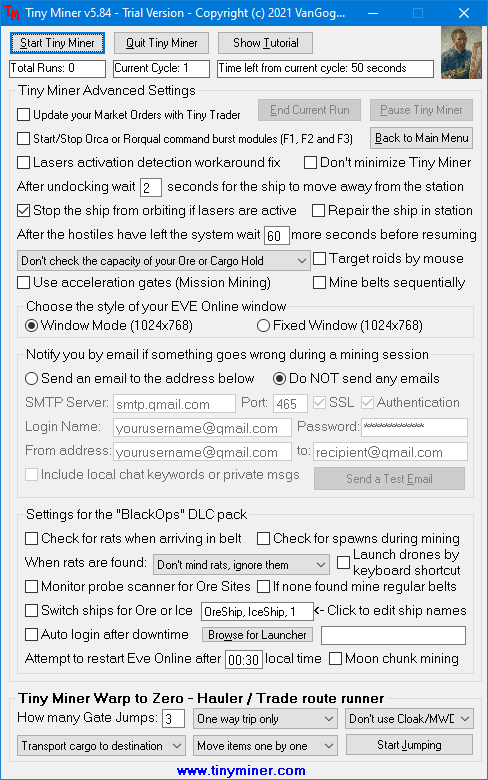
- "Update your Market Orders with Tiny Trader" - If you select this option then TinyMiner will make sure your Buy and Sell orders stay on top during the random breaks it takes in station. You will need to mine in the same region where your market orders are set up since you can't do any cross-region updating! - "Start/Stop Orca or Rorqual command burst modules (F1, F2 and F3)" - If you're mining in an Orca or Rorqual you may want to boost your fleet members. This option will also turn off the command burst modules before docking to remove aggression (F1, F2 and F3)! - "Lasers activation detection workaround fix" - Now TinyMiner can press F10 after undocking to open the system map in order to provide a uniform black background all over the Eve window. This option is especially useful if you experience trouble with the laser activation detection (actively flashing green) due to a similar background color in your particular solar system. Make sure to select the "Solar System Map" instead of the "Star Map" and also minimize the "World Map Control Panel" window so that it doesn't get in the way! You need to use the OLD map (not the new one, beta) in Eve Online General Settings. - "Don't minimize TinyMiner" - Usually when you start the mining session, TinyMiner will automatically minimize itself to make sure it doesn't cover the EVE window. It will still display the time remaining from the current cycle in the windows taskbar. However if you have a larger monitor with a high resolution then you can check this option to have the TinyMiner sit beside the EVE window without being minimized. - "After undocking wait xx seconds for the ship to move away from the station" - This option may come in handy if the ship needs to turn around after undocking due to the position of your mining bookmarks. Make sure to specify a delay big enough to allow the ship to gain some distance so that it doesn't get stuck in the station when trying to warp. This option is also useful for the "Warp to Zero Hauler" when you are using slow freighters to transport your ore. Freighters are very slow to align and if the destination is in the opposite direction from the station then the freighters may get stuck. - "Stop the ship from orbiting if lasers are active" - When the lasers have been activated it means your ship is already within mining range so it is no longer necessary to approach the asteroids by orbiting them so you can check this option to stop your ship when this happens. Of course orbiting does have some advantages especially in case of an attack since moving targets receive less damage than stationary ones! - "Repair the ship in station" - This option is helpful if you are using combat drones for defense. Each time the ship docks to unload the cargo, the program will also repair any damage it has received so your drones will start will full health at the beginning of each mining run. Please make sure to position the Repair Window as shown in the screenshot from the tutorial page. - "After the hostiles have left the system wait xx more seconds before resuming" - You can use this option in conjunction with the "Monitor local chat for hostiles" option. TinyMiner will wait in station the specified amount of time to make sure the hostiles aren't quickly returning after they have already left the system. - "Choose the style of your EVE Online window" - The size of your EVE Online window must always be exactly 1024x768 pixels. TinyMiner knows to operate it correctly whether it is a "regular window" (with borders, title-bar and icons at the top) or a "fixed window" (without the title-bar and borders). The "fixed window" option may come in handy if you're using an older laptop that is not capable of resolutions higher than 1024x768. - "One more mining cycle if less than 80% cargo" and "Mine until the Ore or Cargo Hold is 100% full" - As the name suggests, this feature extends the current run with additional mining cycles if the ore hold is below 80% capacity at the end of each mining run or even until your ore hold is full to the brim. This way you can account for all those nearly empty asteroids popping too soon and you'll be sure your ship won't return to station half empty and wasting valuable time! - "Use acceleration gates (Mission Mining)" - Now TinyMiner can use acceleration gates so it can effectively mine the asteroids from all agent missions. If you wish to use this option make sure to add the acceleration gates to your asteroids overview profile and sort the overview by Name so that the acceleration gates will always appear first! TinyMiner will navigate through all the rooms in a mission and mine the asteroids that it finds on the way! Your bookmarks folder should contain only two bookmarks: the entry acceleration gate to the mission and the station to unload. - "Mine Belts Sequentially" - With this option you can mine the belts in consecutive order rather than choosing a random belt every time. So TinyMiner will begin with the first belt, mine it until empty, then move on to the second belt and so on. - "Target roids by mouse" - TinyMiner will usually target asteroids by using the "Ctrl-Click" shortcut and this is the preferred method of targeting. However if you prefer to target asteroids by clicking the "Target" icon in the "Selected Item" window then you can check this option to do so. - "Notify you by email if something goes wrong during a mining session" - You can choose to receive an email whenever TinyMiner has quit EVE Online due to some emergency situation. This will be especially useful if you have an android phone (or similar) capable of receiving emails so that you are always on top of things. Make sure to specify the correct settings for your mail server and click the "Send a Test Email" button to verify everything is working as intended. If your ISP doesn't provide you with an email address you can always use a free email server such as Gmail (smtp.gmail.com on port 465) or Yahoo (smtp.mail.yahoo.com on port 465) as long as you have an account with them. Update: Now for both Gmail and Yahoo you will need to create a so-called "app password" in the account settings and use that instead of your main account password for sending emails with TinyMiner! The local chat or private messages can also be sent to you by email if any of your specified keywords are found in the local chat or if you receive a private message. That way you can immediately log in remotely from your smart phone, laptop, tablet, work computer, etc, using Logmein, TeamViewer or similar apps and respond to the chat yourself thus confirming that you are a real person mining peacefully and not an Eve Online Mining Bot! TinyMiner "BlackOps" DLC Pack Settings: - "Check for rats when arriving in belt", "Check for spawns during mining" and "When rats are found" - If you use any of these options Tiny Miner will switch to the rats overview tab (which is a separate tab containing only the NPC rats that you wish to look out for) and monitor for any spawning rats when first arriving in a belt or constantly during your mining cycles and when any are found Tiny Miner can either ignore and tank them, avoid them and warp to another belt or kill them with combat drones. - "Launch drones by keyboard shortcut" - Using this option you can manage the drones more reliably with keyboard shortcuts instead of mouse clicks. Make sure to set the following shortcuts in your Eve settings: Alt-L for Launching the drones, Alt-R for Returning to the drones bay and Alt-E for Engaging the current target (also works for mining drones when the current target is an asteroid). - "Monitor probe scanner for Ore Sites" and "If none found mine regular belts" - Ore and Ice anomalies spawn in many systems and they can be a good alternative to mining the regular asteroid belts. You can choose whether you wish to wait for such an anomaly to spawn (if it's not already there) or mine the regular belts until it does! - "Switch ships for Ore or Ice" - This option is useful if you want to mine the regular asteroid belts while waiting for an Ice anomaly to spawn. You need to specify the names of your Ore and Ice mining ships as well as which one are you currently flying so that the program knows how to switch them! - "Auto login after downtime" and "Attempt to restart Eve Online after" - TinyMiner can launch the Eve Online client and start mining automatically after the daily downtime. Click the "Browse for Launcher" button to locate the folder for the Eve Online Launcher (it should be found under the "..\CCP\EVE\Launcher" path). You need to specify an approximate time when the Eve server should be up and running again. Try to be conservative here and add 5 or 10 minutes to compensate for any unforeseen delays in starting the server. - "Moon chunk mining" - You can use this option if you want to mine an asteroid belt spawned by a chunk extracted from the nearby moon. Most of the time the asteroids are not in warp range from the station so you need to set up an additional bookmark which is in warp range (over 150km away) from both the station and the asteroids. Then TinyMiner will know to use this intermediate bookmark to warp back and forth. TinyMiner Warp to Zero - Hauler / Trade route runner Settings: - "How many Gate Jumps" - This is how many jumps it takes to reach your destination. It needs to be accurate. You can also set it to ZERO to transport stuff in the same system. - "One way trip only", "Make the Return trip" and "Round trips until empty" - You can choose if you wish TinyMiner to make just a one way trip, make the return trip as well or make round trips until there are no more items to transport. - "Station to Station", "Station to POS", "POS to Station" and "POS to POS" - TinyMiner can transport items between two stations, a POS and a Station or two POSes. - "Transport Cargo to Destination", "Pickup Cargo from Destination", "Just Travel" and "Free Style" - TinyMiner can transport items to the destination station, pick up items from the destination station and return them to the starting station or simply just travel to the destination. The new "Free Style" traveling option doesn't need any bookmarks anymore, simply set your destination manually and let it go! This option doesn't require entering an exact number of jumps either, it will continue as long as a yellow gate can be found in the Overview! Only at the end of the run it will turn on the autopilot so that your ship can dock at the final destination station. - "Select&Move all at once" and "Move items one by one" - When unloading the ship's cargo into the station's hangar TinyMiner will always select all and move everything at once but when it comes to the other way around TinyMiner can move the items from the station's hangar into the ship's cargo one by one or all at once. Select "one by one" if you need to move large stacks of ore from the station's hangar into the ship's cargo. This way TinyMiner can properly handle even partial moves when the stack is too big to fit in the ship's cargo in one go.
|
|
LATEST NEWS |
TinyMinerPlus v5.85 Eve Online Mining Bot Macro Miner, Market Trader, Items Seller and Assets Hauler has just been released, fully compatible with the latest Eve Online updates, expansions and patches, including the newest installment, Havoc, Eve Online April 2024 Release!
This improved EVE Mining Bot Macro Miner comes with all the top features and reliability you have come to expect from the classic TinyMiner and in addition to that it supports TWO EVE Online clients at the same time, on the same PC for a total and complete Mining Extravaganza!

NEW: The ultimate collection of EVE Online Bonus Guides yours
to keep! You will receive with every EVE Mining Bot purchase:
- 10 Comprehensive Eve Online Player's Guides
- 7 Eve ISK Making Guides
- 4 Eve Online PVP Guides
- 4 Eve Wormhole Guides
- A Complete Miner's Guide
- A Planetary Interaction Guide
complete with full PI diagrams
- COSMOS Missions 101
- In-Depth 2D Maps of the EVE Universe
Follow VanGogh Gaming on Facebook!
Click "Follow" to check out the latest updates for your favorite Eve Mining Bot as well as other MMORPG news from VanGogh Gaming and gain access to our exclusive newbie friendly free guide, Eve Online Newbie Millionaire - How to make millions of ISK even as a complete day one beginner in the EVE Online Universe! Yes, it is possible to make even hundreds of millions of ISK right from your very first day in Eve Online on a brand new account and that's in addition to what you can make on autopilot with an Eve Online Mining Bot! Older Eve Online players are in for a treat with an additional twist that opens a whole new world of possibilities with this method!

|
 |
|||
| Copyright © 2003-2024 VanGogh's Power-Gamers RPG Vault - Cheap MMORPG Gold, Items, PowerLeveling, Guides & EVE Online Bots, ISK & PLEX | ||||



